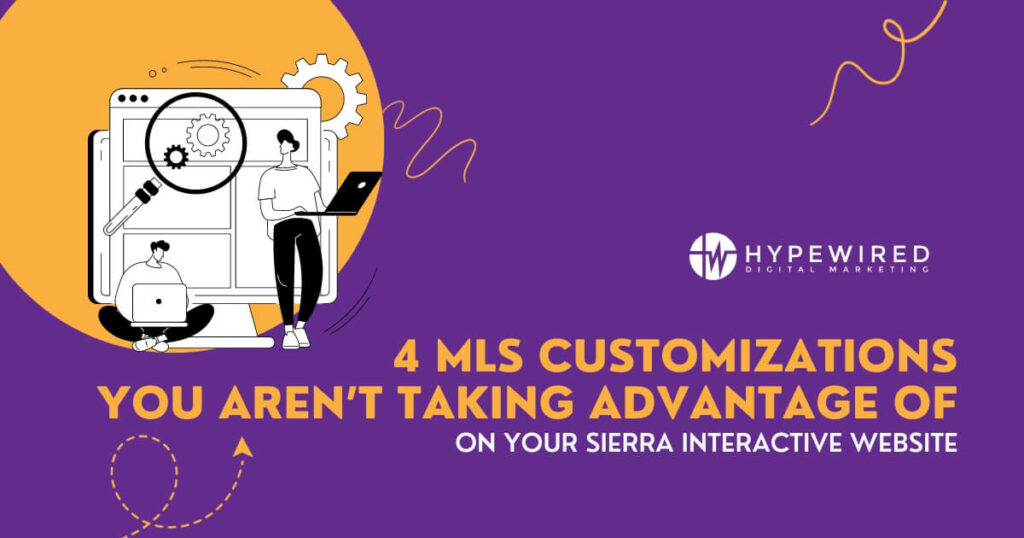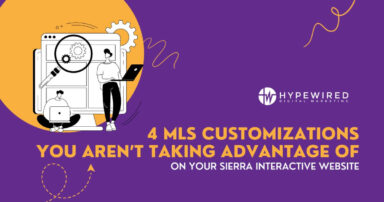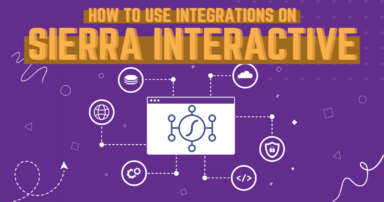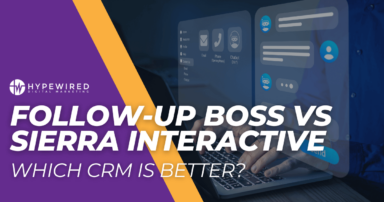Exploring your Sierra Interactive website allows you to uncover a world of customizations that will help your SEO performance and user conversion rate. Sierra sites have a host of valuable features that users may not know about, and tapping into their site’s MLS settings is just one way users can improve their site’s performance.
Many users are unaware of how to take advantage of these four unique customizations available, which can significantly improve how you manage and display property listings. From personalized listing pages to dynamic fallback listing displays, these customizations offer a competitive edge in the real estate market. Understanding these features is key to maximizing your site’s potential. Dive into the details to unlock the full capabilities of your Sierra Interactive website.
The first step is to navigate to the “MLS Feed Settings” page in the settings menu.

1. Creating a Fallback Radius for Saved Searches with 0 Listings
In the realm of online real estate, ensuring continuous user engagement is crucial. Implementing a fallback radius for saved searches on your Sierra Interactive website is a strategic move to keep users engaged, even when their initial search yields no results. This feature automatically expands the search area when a user’s specific criteria return zero listings, presenting them with alternative properties nearby.
It’s a perfect solution to a common issue: users leaving the site due to a lack of results. Setting up this fallback radius is straightforward. By adjusting the search settings in the Sierra Interactive website’s backend, you can define the radius’s size and the conditions under which it activates. This customization not only enhances the user experience but also ensures that potential clients stay on your site longer, increasing the chances of them finding a property that suits their needs.
To create a fallback radius for IDX pages that have zero listings, navigate to the “MLS Feed Settings” page in the settings menu, then click “Fallback Results” on the sidebar.

From here, you can configure whether or not to display fallback listings and the maximum distance away that listings can display. This can be set up separately for each MLS you have on your site.
2. Adding Geographic and Property Type Restrictions to Remove Communities from Your Site
In managing your Sierra Interactive website, it’s essential to focus on the communities you serve. Implementing geographic restrictions to exclude areas outside your service range pares down the number of listings on your site and ensures you only display listings in areas you serve. This has two benefits:
- Maximizes your Google crawl budget. This customization allows you to focus exclusively on regions where you operate, ensuring Google’s resources are used exclusively on pages that matter to you. Since Google has fewer pages to crawl, it will focus more on the pages you care about most.
- Ensure you only get relevant queries. By removing communities you don’t serve, you also reduce the likelihood of receiving irrelevant inquiries, allowing you to concentrate on potential clients genuinely interested in your areas of expertise.
Setting up geographic restrictions is a simple process. Within the site’s management tools, you can select specific areas to include and exclude, tailoring your website’s listings to match your business’s geographical focus. This targeted approach not only streamlines your online presence but also enhances the relevance and quality of interactions with your site visitors.
To access the Geographic Restrictions page, click the “MLS Feed Settings” page and then select “Geographic Restrictions” on the lefthand sidebar.

You can select or deselect different states, provinces, counties, etc. by MLS to remove any regions you don’t want.

To improve this further, you can also disable property types you don’t serve by accessing the “Property Settings” tab. Here, you can deselect multi-family homes, rentals, commercial properties, or any other property types you don’t work with to help remove even more listings from your site.
3. Writing Custom Global Listing Descriptions
Your Sierra Interactive website offers another unique feature: custom global listing descriptions. This tool allows you to add a personal touch to each listing, infusing your brand’s voice and making your site stand out. By creating customized descriptions, you can help your Sierra Interactive website stand out from the rest and get more eyes on your listing pages. This not only enhances the appeal of your site but also helps in establishing a stronger brand presence.
Crafting these descriptions involves strategic thinking. It’s about balancing information with brand personality. You should focus on key selling points of properties while weaving in your brand’s tone and values. Implementing these custom descriptions is straightforward on the Sierra Interactive platform, where you can set a standard format or tailor each listing individually.
This approach to listing descriptions enhances user engagement and sets your site apart, making it a valuable tool in your digital marketing arsenal.

To write your own custom listing descriptions, navigate to the “Property Listing Detail SEO” tab in the sidebar of the “MLS Feed Settings” page. Click “Add Custom Content” to get started.

From here, you can choose what property types to use it on, where on the page it goes, and what statuses it will apply to. Because this description is applied globally across the entire website, Sierra provides variables for you to use to fill in data on the page itself.
While you’re in here, consider toggling the “Automatically link community values on property listing detail page…” setting to “No” if you plan on building out pages yourself. Websites with larger geographic footprints may end up sending Google’s crawlers on wild goose chases with all of these auto-generated pages. Additionally, choosing “410 Gone” over the 404 option may help slow Google’s re-crawling of listings that have gone away—but they do often ignore this and crawl anyway.
4. Adding a CTA in the Property Search Results to Aid Registration
In the digital real estate market, guiding users towards meaningful actions is vital. Property Results CTAs (Calls to Action) on your Sierra Interactive website serve as an effective tool to encourage user interaction and registration from IDX searches. These CTAs are strategically placed prompts that guide users to take the next step, be it registering on the site, making an inquiry, or scheduling a viewing. This feature not only enhances user engagement but also increases the likelihood of converting site visits into tangible leads.
Implementing CTAs is both an art and a science, but Sierra Interactive takes the mystery out of the process with these CTAs. On your Sierra website, you can customize these CTAs with pre-set designs and text, and point them to any high-priority pages on your site, making them more effective. The right CTA can significantly impact user behavior, steering potential clients toward actions that benefit your real estate business.

First, navigate to the “MLS Feed Settings” page, then click on “Property Results CTA” in the sidebar. When you turn it on, you’ll be presented with a number of configuration options, like MLS, design, text, and positioning.

Choose where on the page you want the results to display, which design you want to use, and what link you want to point the link to. Once you’re done, you’ll see them on the front-end of your site!

By leveraging Property Results CTAs effectively, you create a more interactive and result-oriented user experience on your site.
Make the Most of Your Sierra Interactive Website
Embracing the full potential of your Sierra Interactive website transforms your real estate business. The four lesser-known MLS customizations provide powerful tools for managing property listings more effectively. These features not only save time but also enhance the user experience, making your site stand out in the competitive real estate market. By fully utilizing these customizations, you’ll deliver better service to your clients and streamline your business operations. Discover the power of these tools and elevate your online real estate presence.
Frequently Asked Questions (FAQ)
What Are the Benefits of Using a Sierra Interactive Website?
Sierra Interactive websites offer robust MLS customizations, enhancing user engagement and efficiency in real estate listings management. Key features like fallback radius for searches, geographic restrictions, custom global listing descriptions, and Property Results CTAs make these sites highly user-friendly and effective for real estate businesses. These tools streamline operations, improve SEO, and ensure a unique online presence, giving real estate professionals a competitive edge.
What Real Estate Platform is Best for SEO: REW or Sierra Interactive?
While both Real Estate Webmasters (REW) and Sierra Interactive offer strong SEO capabilities, REW holds its own due to its comprehensive SEO tools and customization options. However, Sierra Interactive is a strong competitor that just edges out above REW, especially with its MLS customizations and user-friendly interface. Ultimately, the best choice depends on specific business needs and preferences, with both platforms offering robust SEO features.
What Other Tools Are There on Sierra Interactive?
Sierra Interactive is rich in integrations with major real estate software, offering tools like CRM integrations, lead generation and management features, and automated marketing capabilities. It supports seamless integration with platforms like Zapier, Mailchimp, and various CRM systems, enabling efficient workflow management. These integrations enhance the functionality of Sierra Interactive sites, making them a versatile choice for real estate professionals.

 November 18, 2023
November 18, 2023